Capture Game Screenshot or Record Game Video in MKV Formate
Recording PC Game Play or taking Game Screenshot was never a simple task. Most of the free applications available till date were either crappy or inconsistent. Well known or popular applications for recording Game video like Fraps were never free.
Now it is possible to record your Game play and take screenshots anytime you wished. Many of us are already familiar with Game Booster, a nifty application by Iobit to boost overall gaming performance for low end systems. The latest 3.5 beta released supports capturing game videos and taking game screenshots, so from now we can expect the later versions to have this feature permanently.
How to Record Game Videos with Game Booster
Game Video Recording:
Upon installation go to the FPS tab. The first thing you need to do is click the On button to activate the setting parameters. You can select the position where the game FPS will be shown. Set a location for Saving the contents recorded. Its better to select a location in the hardisk partition with highest free space if you intend to record long gameplay sessions.
You can make changes to the video recording option. Select custom hotkey to initiate and stop the recording. For video recording quality control you have options like selecting the recording resolution with the recording quality level. Optionally you can select the audio recording device to input narration to your game video on the go.
Game Screenshots:
There are not much options in this section. You can select the hotkey combination and set the image type to bmp, Jpeg or Png.
Game play Experience with Recording and Screen Capture
I cannot say for cutting edge gaming machines. For myself I have tested on a low end system, my catch was whenever the recording was started I got 5-10 Fps drop. While other factors were fine. There were no lags and game crashes.
Best thing I like was that if you want you can also hide the Fps display during the game. It will again show up when you pause the page or move to main menu. Screen capturing is smooth without even a jerk to your game.
Download Here : GAME BOOSTER 3.5 Beta

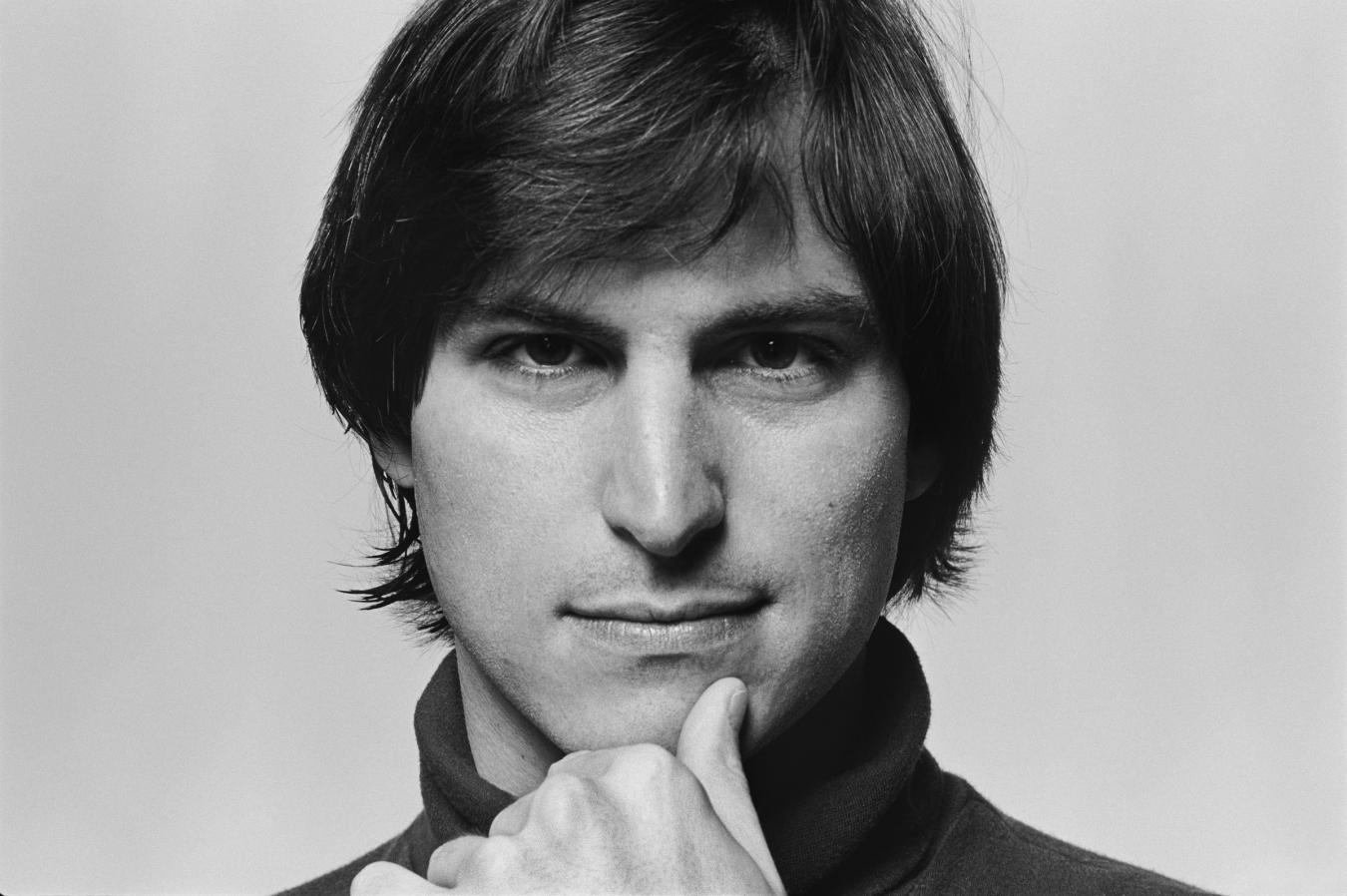


0 comments:
Post a Comment
Have Any Query...
comment here...