Create Your Own Google Chrome Theme
How to Easily Create Your Own Google Chrome Theme
Google’s Chrome Web Store offers a variety of themes for Chrome, which include background images for your new tab page and custom colors. Even better — you can create your own theme in just a few minutes.
This official Google app allows you to quickly and easily create a custom Google Chrome theme, complete with a custom background image and color scheme. You can even share the themes you create.
Getting Started
We’ll be using the My Chrome Theme app from Google for this – click the link and install it from the Chrome Web Store. It will appear on your new tab page, where your other installed Chrome apps do.
Choosing an Image
The first thing you’ll need to do is choose a background image for your new tab page. You can either upload an image file or capture an image from your webcam.
If you’re uploading an image, you can choose a personal photo or any other type of wallpaper image.
Adding Colors
On the next screen, you’ll be able to choose separate colors for the frame, toolbar, and background color. Of course, this is a Google app, so there’s an “I’m feeling lucky” button that will automatically select some appropriate-looking colors for you. The automatically selected colors will attempt to match the background image you selected earlier.
Installing Your Theme
Once you’re done, your theme will be generated and you’ll see an installation button that will add it to your browser. You’ll also get a link you can use to share it with others – just send them the link via email, instant message, Facebook, or anywhere else you can copy-paste a link. Of course, since this is Google, you can also share your custom theme on Google+ with a single click.
Now Create Your own themes and share with your friends and family. Time to show your creativity...

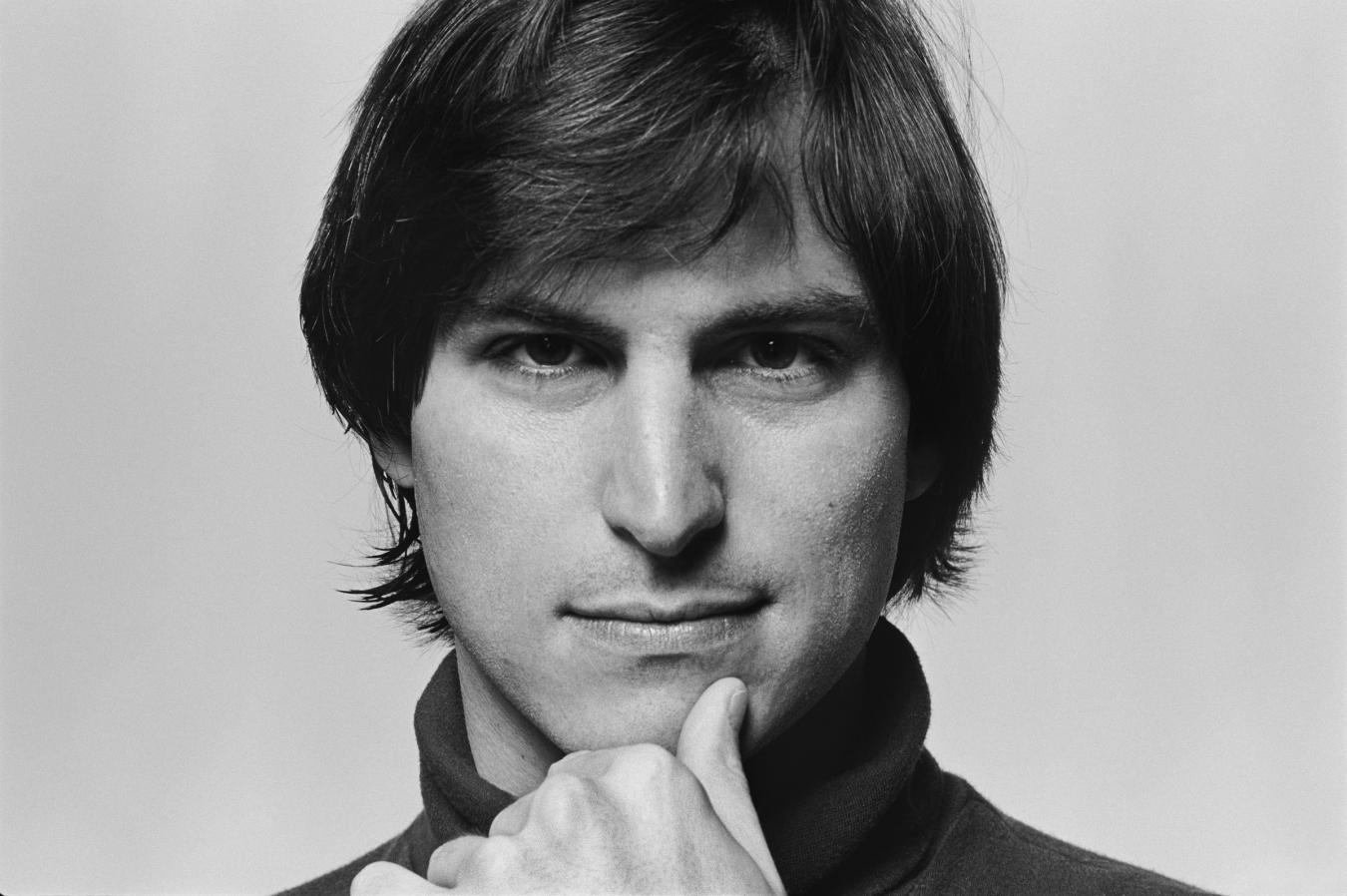
0 comments:
Post a Comment
Have Any Query...
comment here...