Windows 8 Keyboard Shortcuts Ultimate Guide
Windows 8 Keyboard Shortcuts Ultimate Guide
If you’ve installed Windows 8 , I’m finding Keyboard-Shortcuts are going to be you and your friends. Below is a list of Shortcuts I’ve found so far for Metro. I’m sure I’ve missed about… a million so if you see any I’ve not listed, please add your findings to the comments so we can build a nice comprehensive list.
I expect most of the standard desktop keyboard shortcuts from Windows 7 will still work outside the Metro UI so I’m only going to focus on Windows 8 Metro Keyboard Shortcut keys here. If you see something missing form the list below, please drop it in the comments and I’ll add it to the chart.
Definition:
Charms : Icons on the right which offer Search, Share, Start Menu, Devices and Settings.
Windows Key : Windows Logo Key on a standard keyboard built for the Microsoft Windows OS.
App Key  : Application Key picturing a Mouse Cursor on a Menu. Normally found to the Right of the Spacebar on a standard keyboard.
: Application Key picturing a Mouse Cursor on a Menu. Normally found to the Right of the Spacebar on a standard keyboard.
ESC : Escape Key on a standard keyboard.
Shift : Shift Key on a standard keyboard.
ALT : ALT Key on a standard keyboard.
PgUp / PgDown : The Page Up and Page Down Key on a standard keyboard.
Metro UI : Touch sensitive Windows 8 UI based off the Windows 7 Phone Metro UI Interface. The Metro “desktop” hosts all Metro based Apps and Non-Metro based Icons.
Windows 8 Metro Keyboard Shortcut Keys
| Windows Key | Jump between Start Metro Desktop and Previous App |
| ESC | Return to Previous App |
| Windows Key + spacebar | Switch input language and keyboard layout |
| Windows Key + Y | Peek at the Desktop |
| Windows Key + X | Open Windows 8 Advanced Tools Context Menu |
| Windows Key + O | Lock device orientation |
| Windows Key + V | Cycle through toasts |
| Windows Key + Shift + V | Cycle through toasts in reverse order |
| Windows Key + Enter | Launch Narrator |
| Windows Key + PgUp | Move Tiles to the Left |
| Windows Key + PgDown | Move Tiles to the Right |
| Windows Key + Shift + . | Move Metro App Split Screen Left |
| Windows Key + . | Move Metro App Split Screen Right |
| Winodws Key + S | Open App Search |
| Windows Key + F | Open File Search |
| Windows Key + C | Open Charms Bar |
| Windows Key + I | Open Charms Settings |
| Windows Key + K | Opens Connect Charm |
| Windows Key + H | Open Share Charm |
| Windows Key + Q | Open Search Pane |
| Windows Key + W | Open Search Settings |
| Windows Key + Z | Open App Bar |
| Arrow Keys | Select Metro Apps Left, Right, Up, Down |
| CTRL + Arrow Right | Move 1 Page Right on Metro UI Menu |
| CTRL + Arrow Left | Move 1 Page Left on Metro UI Menu |
| Arrow Key, ALT + Arrow Right | Move Metro App Right |
| Arrow Key, ALT + Arrow Left | Move Metro App Left |
| Arrow Key, ALT + Arrow Up | Move Metro App Up |
| Arrow Key, ALT + Arrow Down | Move Metro App Down |
| Windows Key + L | Lock Screen |
| Windows Key + E | Launch Windows Explorer on Classic Desktop |
| Windows Key + R | Launch Run Box on Classic Desktop |
| Windows Key + P | Projector Mode – Select Projector Output |
| Windows Key + U | Launch Ease of Access Center |
| Windows Key + T | Launch Classic Desktop with Arrow Key Icon Selection |
| Windows Key + X | Launch Windows Mobility Center on Classic Desktop |
| Windows Key + B | Launch Classic Desktop with Arrow Key Taskbar Icon Selection |
| Windows Key + M | Launch Classic Desktop with Arrow Key Desktop Icon Selection |
| Windows Key + D | Jump to Desktop Mode from anywhere |
| Arrow Key, App Key | Display Unpin Option and Advanced Metro Icon Icons |
| ALT + F4 Key | Closes the active app. |
| ALT + F4 Key (From the Desktop) | Shutdown, Sleep, Switch User, Restart Computer |
General Keyboard Shortcuts
- F1 :: Display Help
- F2 :: Rename the selected item
- F3 :: Search for a file or folder
- F4 :: Display the Address bar list in Windows Explorer
- F5 – Refresh the active window
- F6 :: Cycle through screen elements in a window or on the desktop
- F7 :: Check Spelling in open document
- F10 :: Activate the menu bar in the active program
- CTRL+A :: Select all items in a document or window
- CTRL+C :: Copy the selected item
- CTRL+X :: Cut the selected item
- CTRL+V :: Paste the selected item
- CTRL+Z :: Undo an action
- CTRL+Y :: Redo an action
- SHIFT+DELETE :: Delete the selected item without moving it to the Recycle Bin first (Outlook Tip also)
- SHIFT+F10 :: Display the shortcut menu for the selected item
- SHIFT when you insert a CD :: Prevent the CD from automatically playing
- CTRL+ESC :: Open the Start menu
- CTRL+SHIFT with an arrow key :: Select a block of text
- CTRL+SHIFT+ESC :: Open Task Manager
- CTRL+F4 :: Close the active document (in programs that allow you to have multiple documents open simultaneously)
- CTRL+ALT+TAB :: Use the arrow keys to switch between open items
- CTRL+Mouse scroll wheel :: Change the size of icons on the desktop
- ALT+ESC :: Cycle through items in the order in which they were opened
- ALT+ENTER :: Display properties for the selected item
- ALT+F4 :: Close the active item, or exit the active program
- ALT+SPACEBAR :: Open the shortcut menu for the active window
- ALT+UP ARROW :: View the folder one level up in Windows Explorer
- ALT+TAB :: Switch between open items
- ALT+SHIFT+TAB :: Switch between open items in reverse order
- Windows logo key + TAB :: Cycle through programs on the taskbar by using Windows Flip 3-D
- CTRL+Windows logo key + TAB :: Use the arrow keys to cycle through programs on the taskbar by using Windows Flip 3-D
- ESC :: Cancel the current task




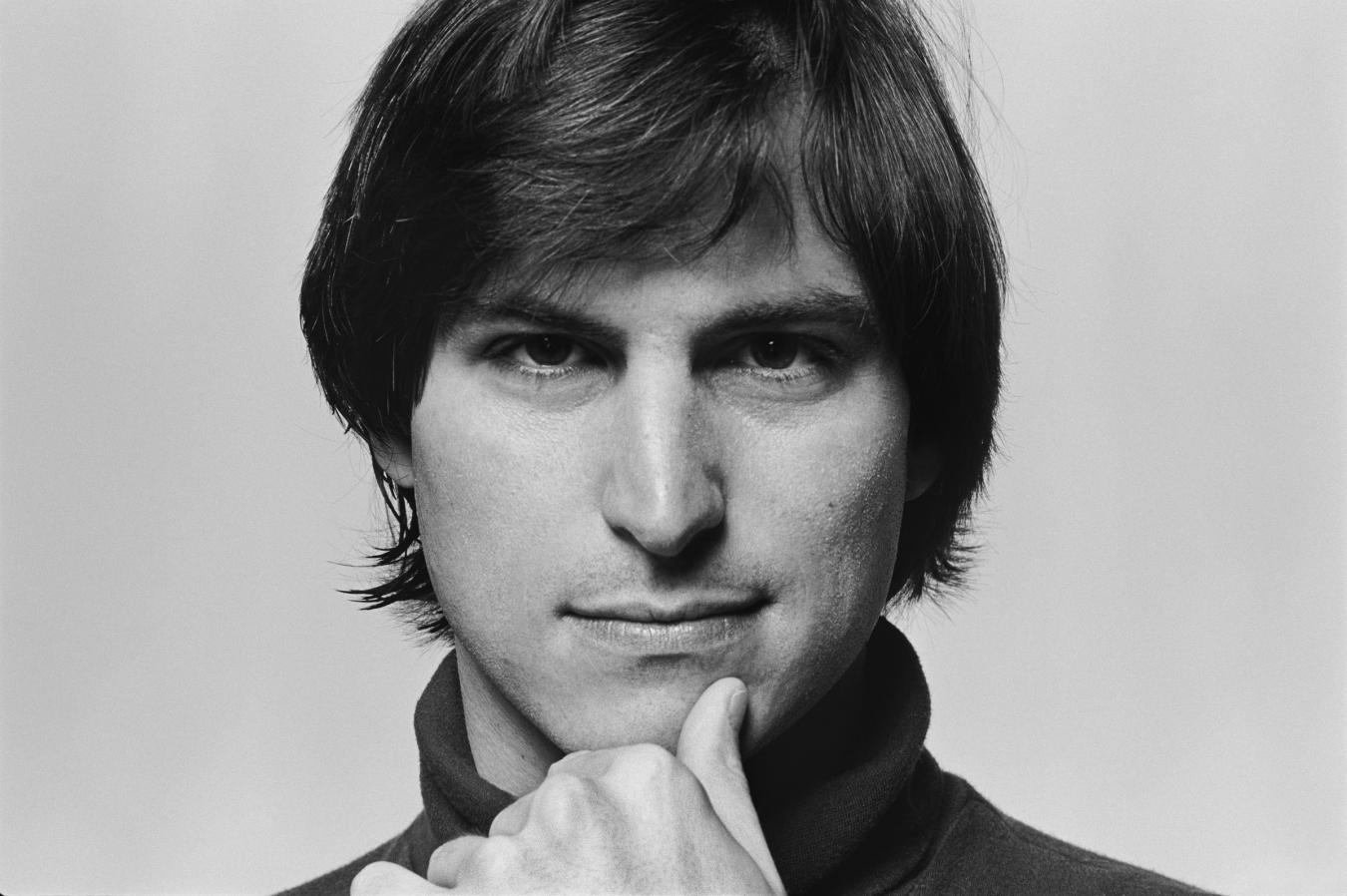
0 comments:
Post a Comment
Have Any Query...
comment here...