Add New Items / Tiles to Windows 8 Home Screen
How to Add New Items / Tiles to Windows 8 Home Screen
Before telling you How to add new items on Windows 8 Homescreen or Pin new Application, you should know about Windows 8 Apps. These are also called Metro Apps written using Web Technologies like HTML, Javascript, CSS, etc. All those pinned by default belong to this category.
If you want to add a Tile then the application should be written in same language and not the one which you are using in predecessors (Windows 7).
This doesn’t mean Windows 8 doesn’t support them, you can still use the applications written using Win32 API and .NET but they won’t appear as good as those written using new technology.
How to add new Application Item on Windows 8 Home Screen
As soon as you install any new software, it appears (like icon on traditional Desktop) in Windows 8 Home screen. If you want to add new one manually then use Metro UI Tweaker.
This application is all in one tool to tweak Metro Interface. Not just adding new apps but also it expands possibility to play with new Windows 8. Here are the complete feature list of Metro Tweaker for Windows 8:
- Disable Metro Start Menu: Disables only Metro Start Menu Screen. This function requires editing a System File. It does not remove the file.
- Disable Metro Ribbon: Disables only the Metro Ribbon UI. This function I discovered myself. It requires Taking Ownership of a System File. It does not remove this file.
- Disable Metro Start Menu and Ribbon: Disables the Metro Start Menu UI, Ribbon UI, Metro Task Manager UI and the Lock Screen.
- Enable Metro Start Menu and Ribbon: Re-enables all available Metro UI options.
- Add Power Options to the Metro Start Menu Screen: Logoff, Switch User, Lock, Sleep, Restart and Shutdown
- Add any Application/File to the Metro UI Start Menu Screen: Some Applications/Files may not be available to you to add to the Metro Start Menu Screen. This program allows you to add those Applications/Files which would otherwise be unavailable.

Download Metro Tweaker

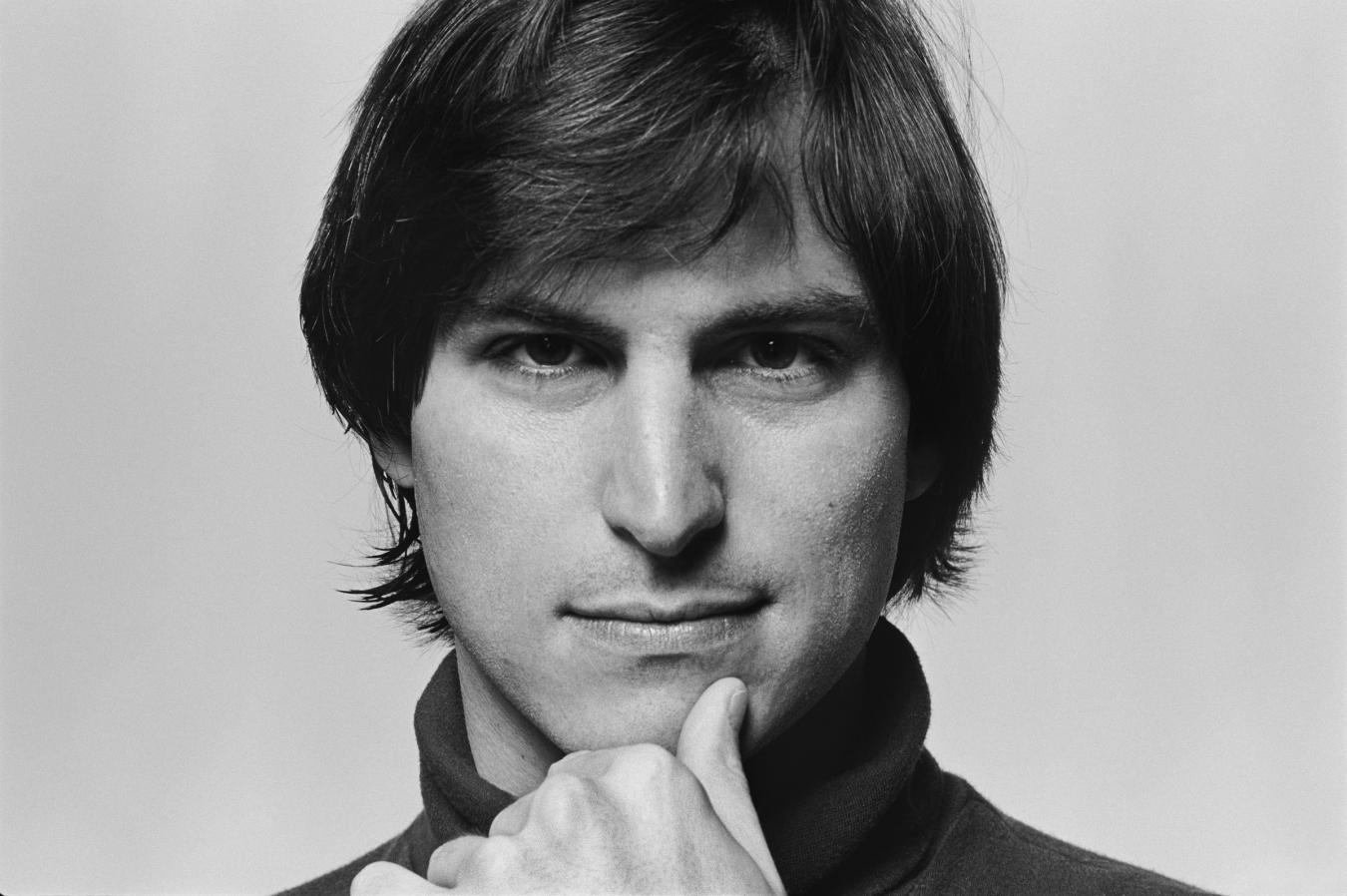

0 comments:
Post a Comment
Have Any Query...
comment here...