Close and Reinstall Metro Apps on Windows 8
How To Close and Reinstall Metro Apps on Windows 8
Most of the problems on Windows are solved either by Restart or Reinstall and same is the case with Windows 8 Metro Apps. These are quite different from what we have seen till windows 7. So, here is how you can install, uninstall or reinstall metro apps.
How to Reinstall Metro Apps of Windows 8
Reinstalling Metro UI apps on Windows 8 consists of 2 parts: Uninstalling and Installing.
How to Uninstall Metro Apps on Windows 8
Using this method, you can uninstall inbuilt metro apps as well as the ones downloaded from App store.
- Right click on blank space of Homescreen and now click “All Apps” button on bottom right.
- Select the app you want to uninstall by right clicking on it.
- Options Menu will open at the bottom of screen.
- Click on Uninstall to remove the app from computer.

For touchscreen users, you would need to swipe the app’s tile to open the options bar at the bottom instead.
When you uninstall an app, it will be completely uninstalled from only your user account since each user account uses their own separate Metro apps.
How to Install Metro Apps from Windows 8 App Store
- Click on “Store” tile on Homescreen to enter Windows 8 App Store.
- Move mouse cursor to bottom-right corner of screen to reveal options.
- Click on “Search” icon and enter the name of app you want to install.
- Choose App and click “Install” button and it will be installed automatically.

You will see a pop-up at upright corner when downloading and installation of app is finished. You can see the app tile on homescreen now. In case of Paid, you have to click on either “Buy” or “Try” button.
In order to use App store and install Metro apps from store, you need to be logged in using Live ID. If you don’t have one, create it quickly.
How to Close Metro Apps
As I said, Metro apps behave in different way and not like the programs seen up-til now. They do not have any Red cross button to close. So, you have to take cursor to top where it turns into “hand” from “arrow”.
Click and Drag the window to bottom to close Metro apps on windows 8.

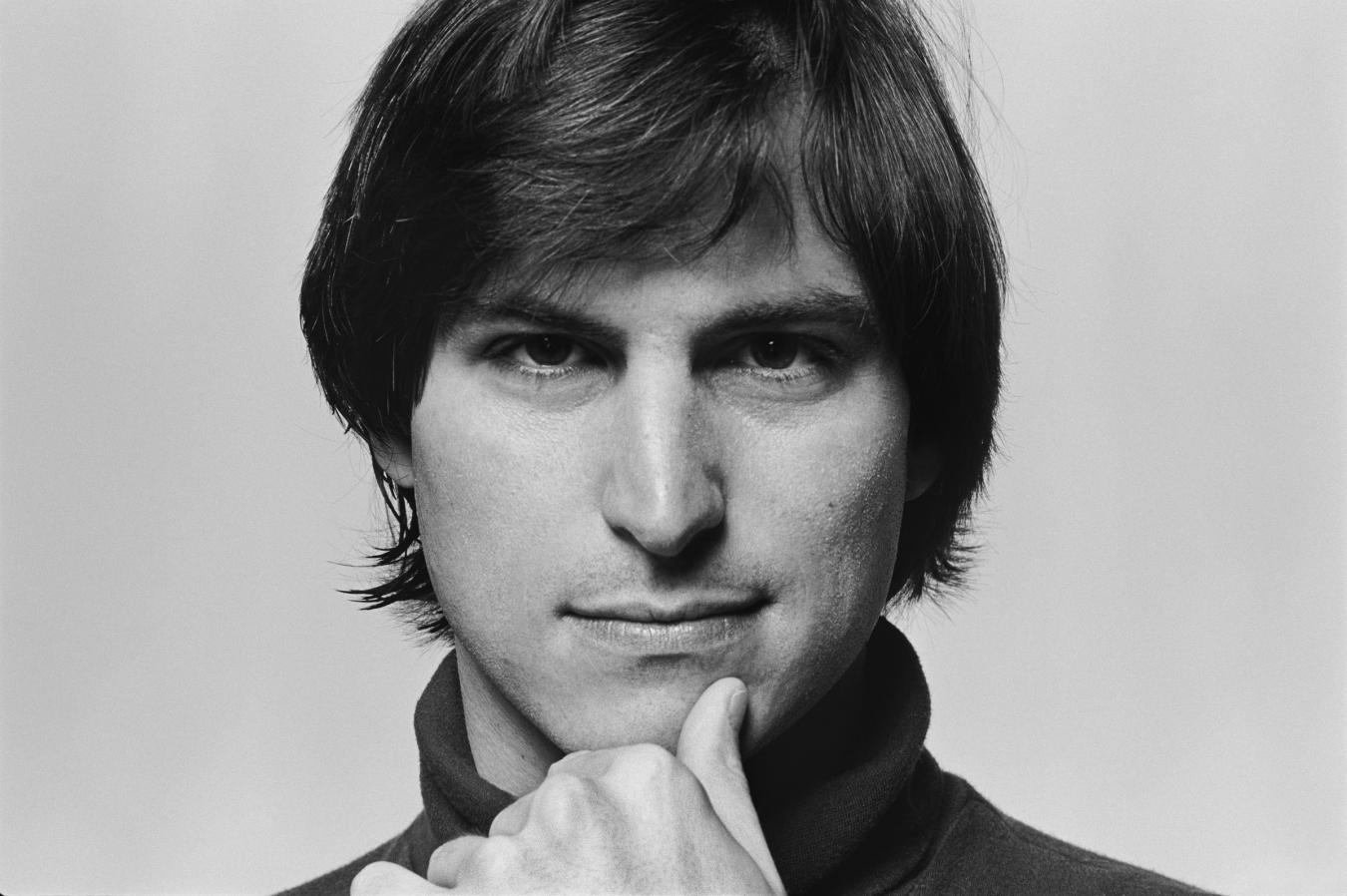

0 comments:
Post a Comment
Have Any Query...
comment here...