How To Solve Windows 8 Apps not Working problem and Metro UI Opening on Netbooks
Solve Windows 8 Apps not Working problem and Metro UI Opening on Netbooks
Let me clear your doubts about its working that Windows 8 works smoother than previous versions of windows in Netbooks. So there’s nothing about low RAM or Atom Processor. Its only because of the low screen resolution and at the end of reading this article, problem will be solved.
Solution is to change screen resolution to 1024×768 but chances are that, there is no option to so in Control panel. This can be enabled by installing Intel Graphics Drivers which opens up options to choose from various standard resolutions.
This video guide will help you solve the problem. At the bottom of this post, download the Intel Graphics driver which allows you to change resolution to 1024×768.
If its still working slow then the rest depends on your RAM & Processor. When you change the resolution, the screen looks a bit blurred but that is not a big deal. Whenever you want to use Metro UI Apps or play games with higher resolution, just for that time change the resolution.
Note: After installing, this driver you will have to keep an eye on your windows update as it will surely prompt you to update graphics driver. If that happens, you will lose the options for screen resolution. You will have to install it again.
Download Here Internal_VGA_Intel_32bit_8.15.10.1912 Drivers

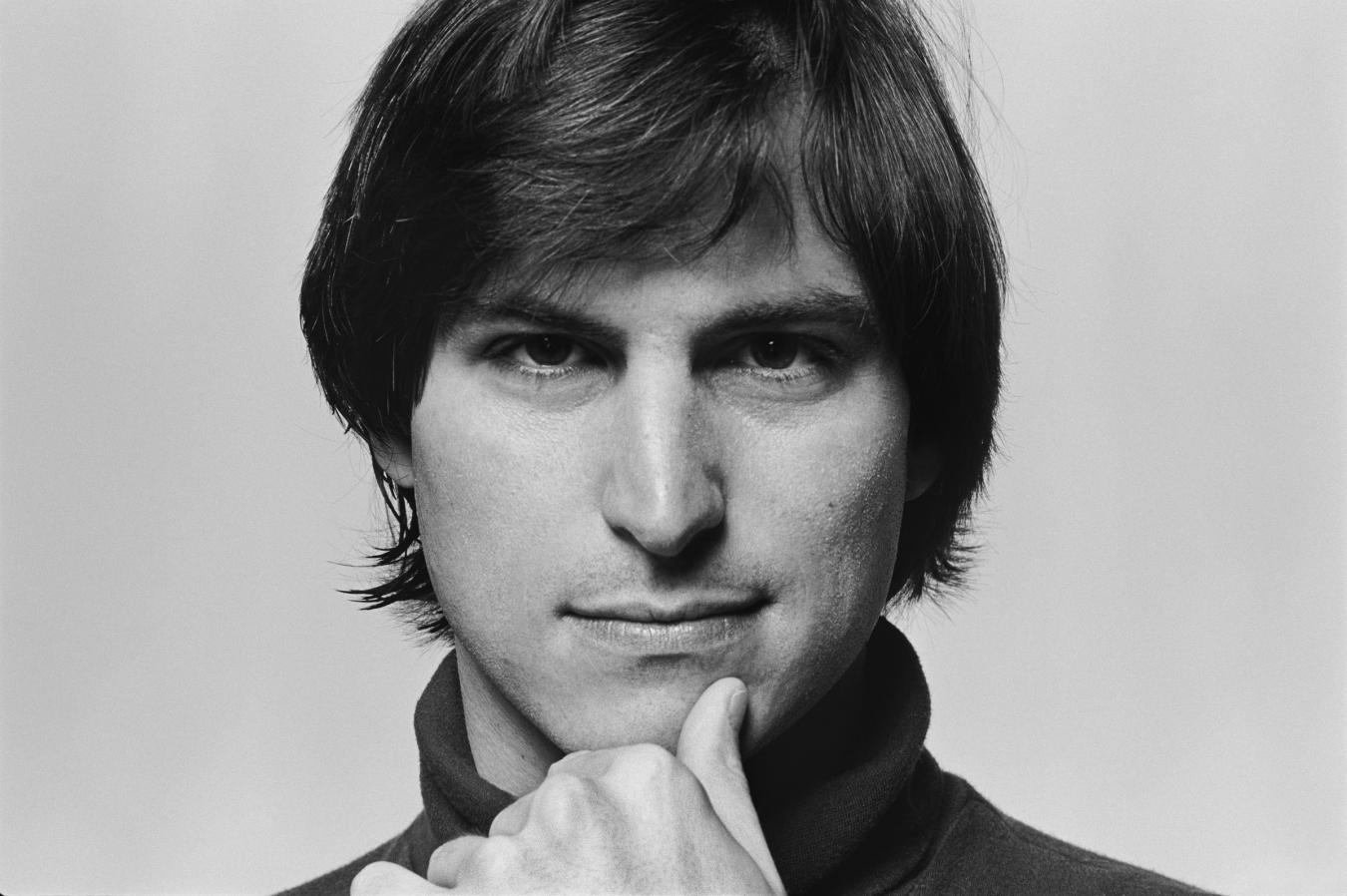



0 comments:
Post a Comment
Have Any Query...
comment here...