Use Refresh in Windows 8 to Easily Reinstall Your PC
How to Use Refresh in Windows 8 to Easily Reinstall Your PC
Sick of formatting? Then learn how to breathe new life into your machines without formatting using the new Refresh and Reset features present in Windows 8.
After a while your PC becomes slow, and you wish you could format. The problem is that you have to much data, spent hours customizing your Windows installation to meet your needs, as well as downloaded and installed application. Now is the perfect time to do a refresh of your PC. When you do a refresh here is what will happen:
- Your personalization settings as well as all your files will not be removed or changed
- Your PC’s settings will be restored to there defaults
- Any application that were not installed through the Windows Store will be removed, however those that were installed through the Store will remain.
Refreshing your PC can be done either through the new Metro Style control panel or through the classic control panel. We will do it from the Metro Style control panel, as that is that is the new way in which configuration is done. So to get started launch the Control Panel application.
Once the control panel has opened scroll through the list on the left hand side, until you can select the “General” category. This will load snap the “General” settings panel in, on the right hand side. Navigate to the bottom of the settings on the right. From here we can refresh our PC. Click the Get Started button to initiate a Refresh.
Once you click the “Get Started” button, a banner will inform you on what will be changed.
After clicking the “Next” button, you will be informed that Windows will reboot your system.
When you ready you can click the “Refresh” button which will restart your PC.
When your PC, boot back up it will start Refreshing your system.
Once it has finished, your PC will reboot once more, this time once it restarts it will appear as you are booting the PC for the first time ever, it will load drivers and appear to be in a generalized state, where you have to create your user account, etc.

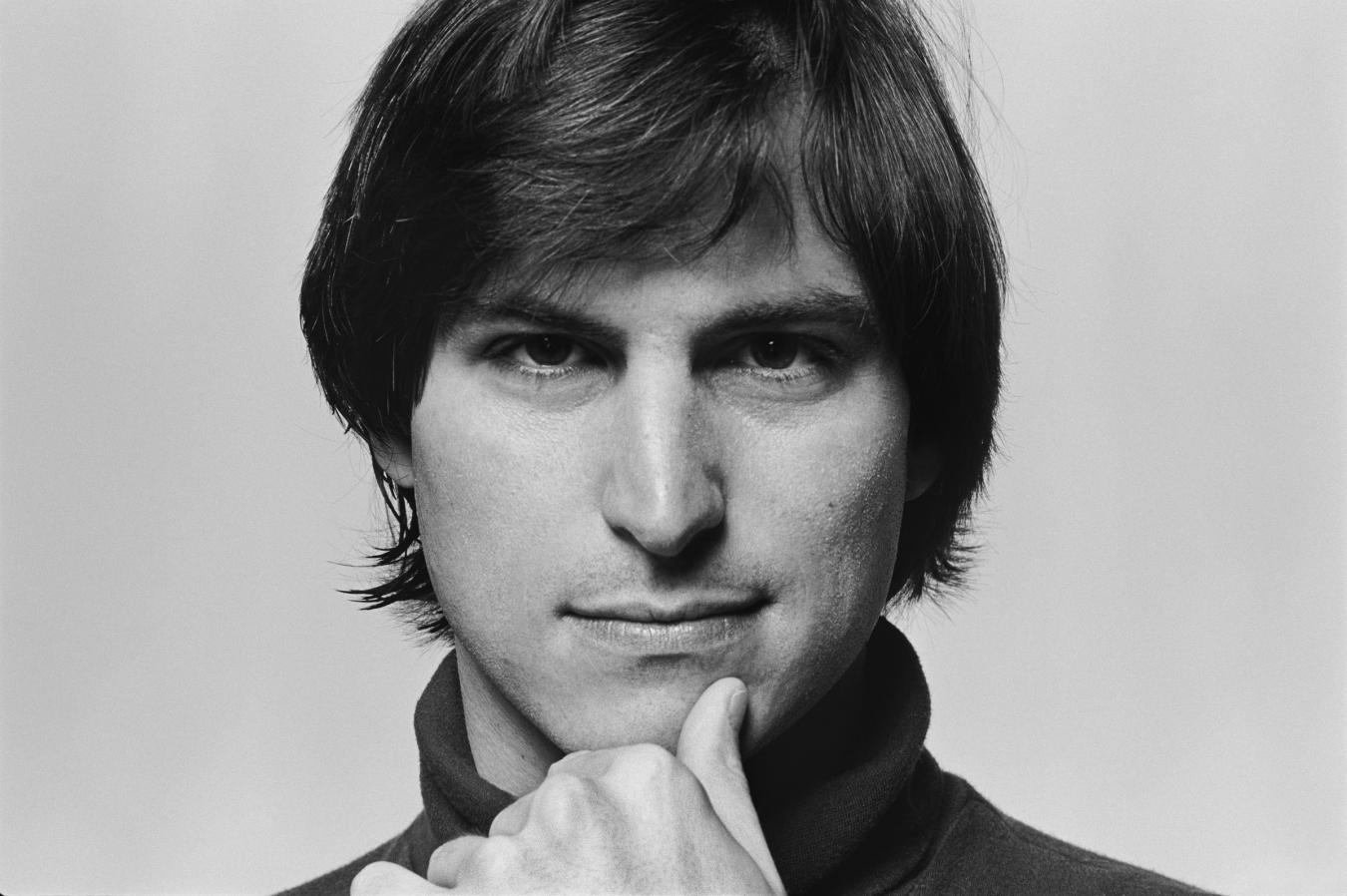



0 comments:
Post a Comment
Have Any Query...
comment here...