Use Reset in Windows 8
How to Use Reset in Windows 8 to Easily Re install Your PC
Sick of formatting? Then learn how to breathe new life into your machines without formatting using the new Refresh and Reset features present in Windows 8.
When you breathe new life into your machine using the “Reset” method, think of it as restoring it to the state that you received your PC in when you bought it from the shop. Here is what will happen to your current data and configuration:
- Any personal files will be deleted
- All configuration changes will be reset to defaults
Resetting your PC can be done either through the new Metro Style control panel or through the classic control panel. We will do it from the Metro Style control panel, as that is that is the new way in which configuration is done. So to get started launch the Control Panel application.
Once the control panel has opened scroll through the list on the left hand side, until you can select the “General” category. This will load snap the “General” settings panel in, on the right hand side. Navigate to the bottom of the settings on the right. From here we can reset our PC. Click the Get Started button to initiate a Reset.
Once you have clicked the Get Started button a banner will be displayed across the screen, explaining what will happen to your data and applications. Since we have already explained this you can just click the next button to move on.
If you have more than one drive, you will be asked which drives you want to remove files from. You can choose either all drives, or just the drive which Windows resides on.
You will be prompted for confirmation that you want to reset your PC. Click the Reset button to get started.
Your PC will then reboot.
Once it starts up again Windows will commence the Reset process.
Once it has finished, your PC will reboot once more, this time once it restarts it will appear as you are booting the PC for the first time ever, it will load drivers and appear to be in a generalized state, where you have to create your user account, etc.

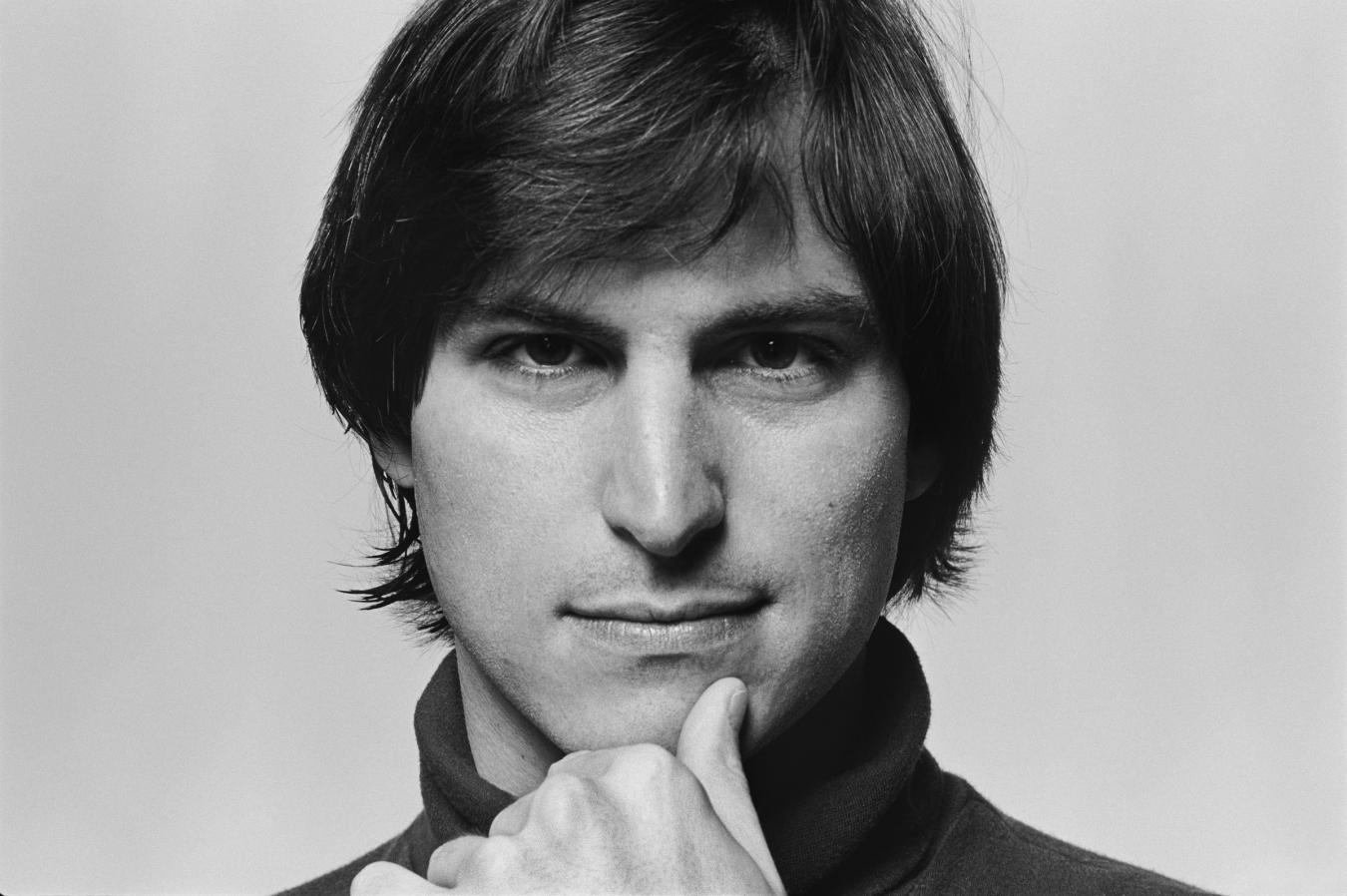



0 comments:
Post a Comment
Have Any Query...
comment here...