Hide Zip Files Inside a Picture
How to Hide Zip Files Inside a Picture
(Without any Extra Software)
Since images are read from the header down, and zip files are read from the footer up, you can easily merge them as one single file , and no one will ever know. Read on to find out how.
Embedding Zip Files Inside GIF Files
Note: During tests GIF images were the only image type to give consistent results, therefore we recommend you use them as well.
The first thing you will need to do is drill down into the directory that’s holding both your GIF image as well as your zip file, so press the Win + R keyboard combination, type cmd into the run box and hit enter. When the command prompt opens you can use the cd command to change directories.
All it takes to merge the files is one simple copy command, the trick is to use the /B switch like so:
copy /B picture.gif+YourMenu.zip newfile.gif
This assumes:
- The original image is named picture.gif
- The zip file you want to hide in your image is called YourMenu.zip
- The combined file will be called newfile.gif
The result is a file that can be opened with both an archiving program such as 7-Zip or WinRAR as well as with an image editor.
That’s all there is to it.
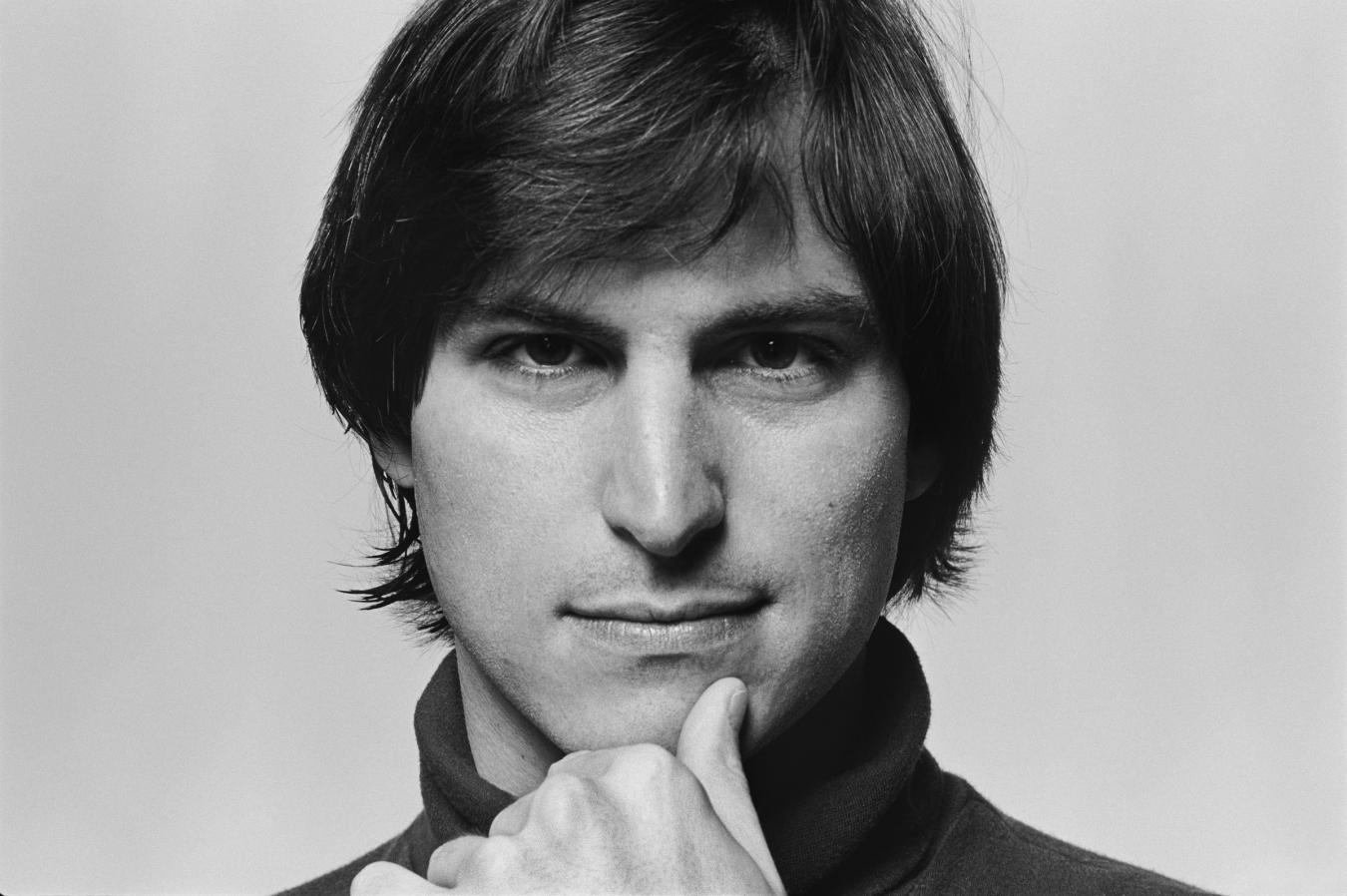



0 comments:
Post a Comment
Have Any Query...
comment here...